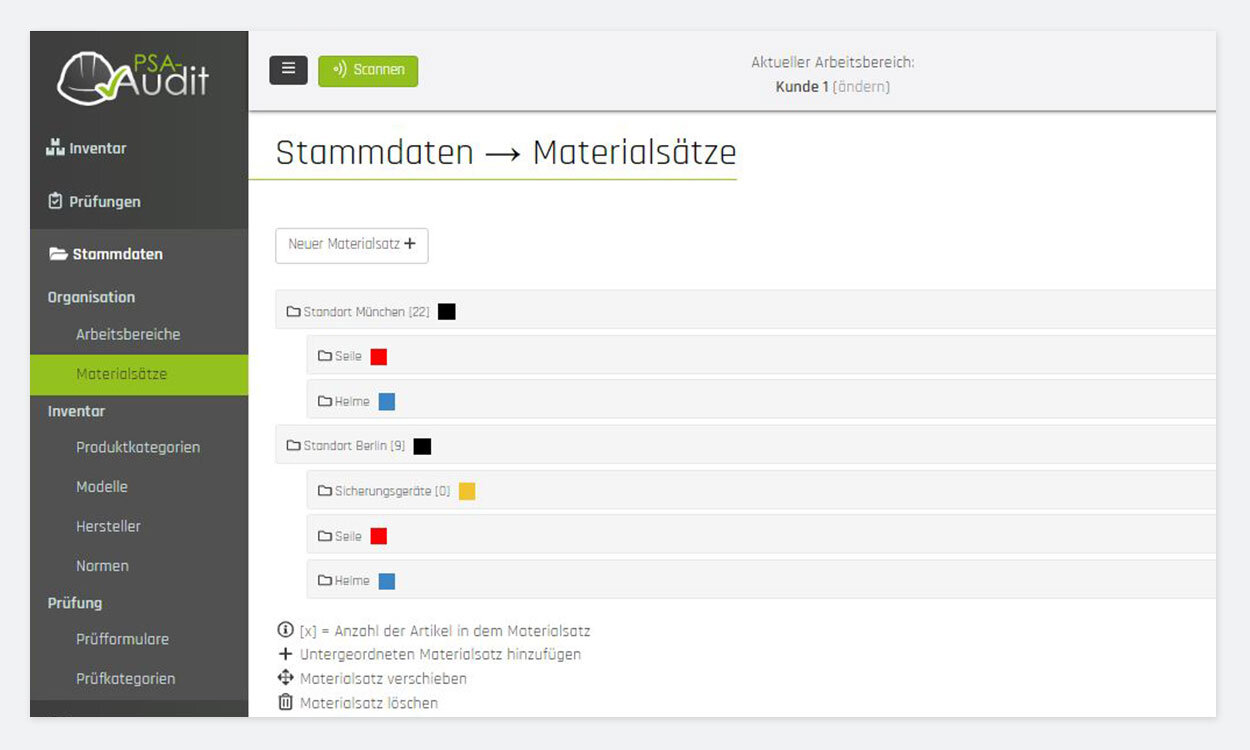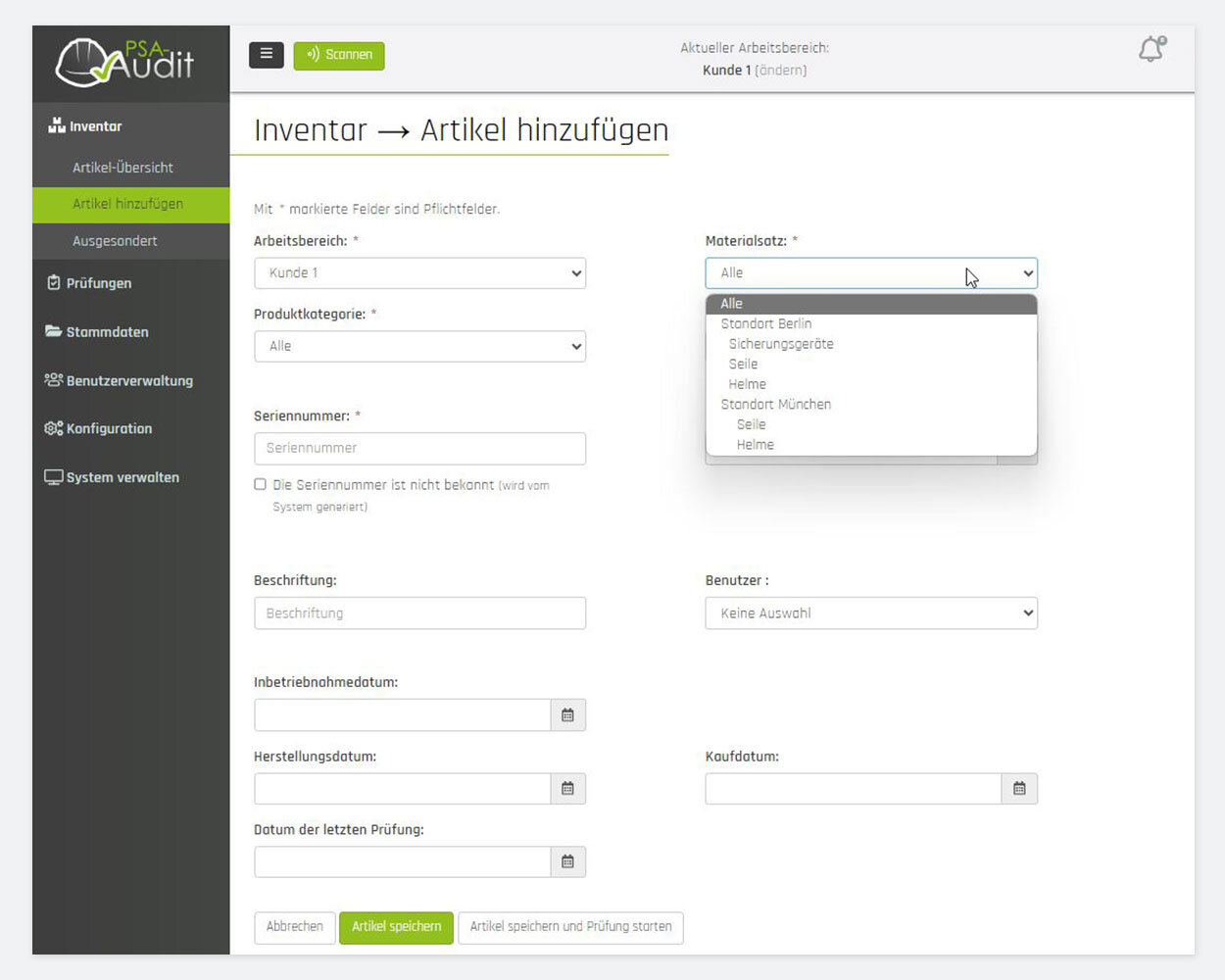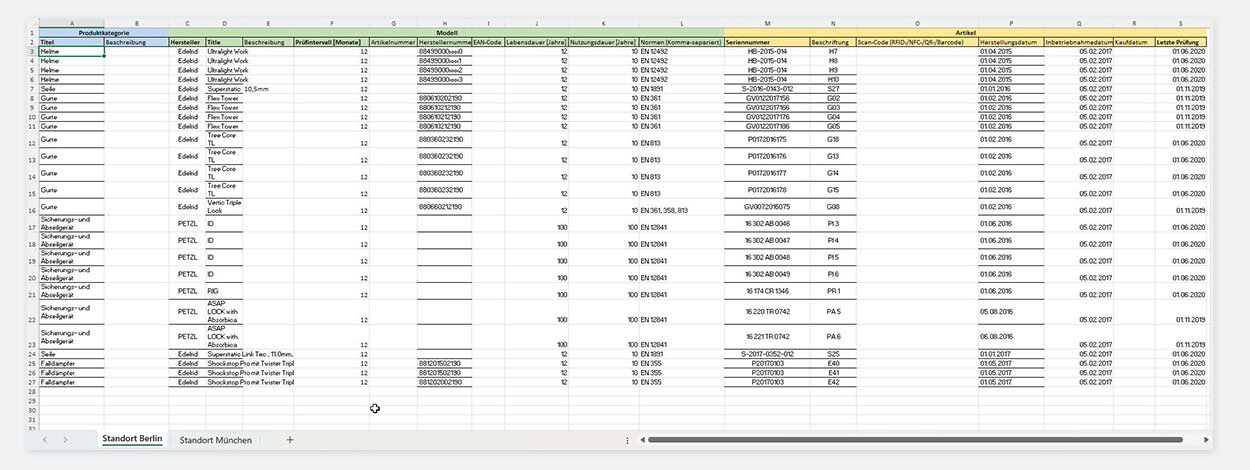Dear GEAR PILOT user,
We are writing to inform you that, with a heavy heart, we have decided to remove our PPE inspection app GEAR PILOT from the market at the end of 2024. You can continue to use the app until December 2024 but no further system maintenance or updates will occur. Access will no longer be available from January 2025. We therefore ask that you back up your data before the end of the year.
The app was developed to make it easier for you to inspect your personal protective equipment. Unfortunately, developments have shown that it is no longer possible to continuously support and maintain the application. Expectations on digital services with regard to their content and the speed of new updates have changed so rapidly that we, as a specialist for PPE products, are no longer able to adequately fulfill them.
We would like to recommend Certado’s PPE inspection app ‘PSA-Audit 2.0’ as an alternative. This provider offers similar functions and enables you to continue using your GEAR PILOT data. Step-by-step instructions on how to import your data and information about the options provided by the app can be found below.
Other app providers include Scannable Safety Equipment App, GearLog, myhomebase.de, and Papertrail.io.
Whichever solution you choose, you should back up your data first. You can do this using the GEAR PILOT export function:
- Open the management page in the PPE inspector at
- Select all of your products and click the ‘Export’ button further down the page
- A data export is generated as an Excel file
As it is not possible to re-upload the entire inspection history, we recommend saving the inspection documents for your products if necessary.
Thank you for your understanding and your support!
Your GEAR PILOT team